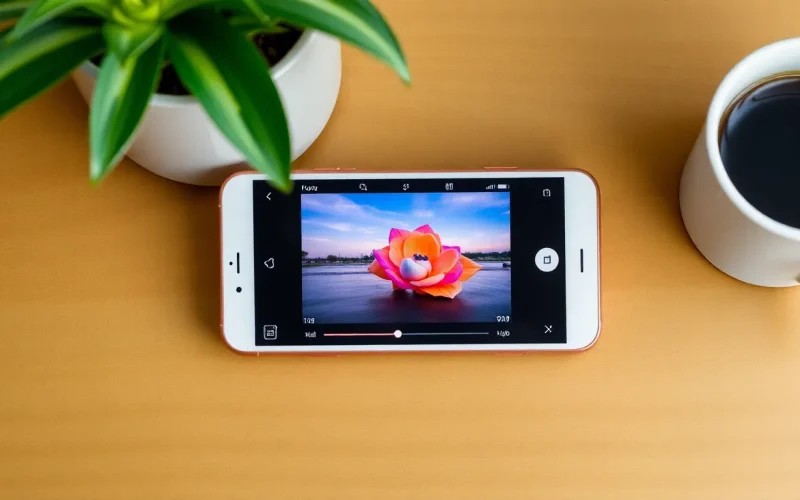Table of Contents
ToggleEver stumbled upon an AAE file on your iPhone and thought, “What in the tech world is this?” You’re not alone. Many users encounter this mysterious file type and often feel like they’ve just opened a can of digital worms. But don’t worry; it’s not as scary as it sounds.
Understanding AAE Files
AAE files play a significant role for iPhone users managing photo edits. This file type stores adjustments made in the Photos app, ensuring users can maintain edited versions of their images.
Definition of AAE Files
AAE files are XML files created by Apple’s Photos app. Each AAE file corresponds to a specific image in the JPEG format. The information contained within includes details about edits such as brightness adjustments and filters applied. AAE files do not contain the actual photo data, only the metadata that describes the changes.
Purpose of AAE Files on iPhone
AAE files serve to keep track of non-destructive edits made to photos. By saving adjustments separately, the original image remains intact and untouched. This design allows users to revert edits or apply new ones without affecting the base photo. AAE files help maintain optimal photo quality, even after multiple edits. They support a seamless editing experience, enabling users to manage their images efficiently.
How AAE Files Work

AAE files enhance the photo editing experience on iPhones by storing adjustment details made in the Photos app. These files function as supplementary data, enabling users to save their editing choices separately from the original image.
Relation to Photo Editing
AAE files play a critical role in photo editing workflows. They contain XML data that outlines the modifications applied to JPEG images. Users can apply various edits, including cropping, brightness changes, and filter applications. Each time a user edits a photo, an AAE file is generated, ensuring that all the necessary adjustments are documented. This functionality promotes flexibility in managing photos, allowing users to experiment with different edits without loss of previous adjustments.
Saving Edits without Altering Original Images
AAE files excel in preserving original images. They document changes without modifying the underlying JPEG files. When a user makes an adjustment, the AAE file saves that information, keeping the original photo untouched. This approach allows users to revisit their edits at any time, applying or revising changes as desired. Users can also delete or modify AAE files while retaining the original image intact, ensuring optimal organization and versatility in their photo collections.
Importance of AAE Files
AAE files significantly enhance user experience for iPhone owners. These files play a crucial role in efficient photo editing by storing adjustments made in the Photos app.
Benefits for iPhone Users
Benefits for iPhone users include the ability to revisit and modify edits without altering the original image. Each AAE file records adjustments such as brightness, cropping, and filters, promoting flexibility. Users can experiment with various edits while preserving the integrity of their images. This design minimizes the risk of losing adjustments over time. AAE files enable efficient organization of photo collections, allowing easier retrieval and management of edited images.
Impact on Photo Management
Impact on photo management becomes evident with non-destructive editing capabilities that AAE files provide. Users can maintain the original JPEG image unchanged while documenting every adjustment made. This approach ensures that the photo’s quality remains pristine, making it easier to manage and curate photo libraries. By keeping edits separate from the original files, AAE files streamline the editing process. They provide a structured way to engage with photos, enhancing overall satisfaction and efficiency in managing digital memories.
How to Open and Convert AAE Files
Opening AAE files doesn’t require sophisticated software. Apple’s Photos app automatically generates these files alongside JPEG images, making it easy to access adjustments. Users can view edits by selecting the edited image in the Photos app. Other applications that support AAE files include Adobe Lightroom and certain other photo editors. These tools often recognize the metadata within AAE files, enabling users to continue modifying their images efficiently.
Supported Applications
Many applications can handle AAE files effectively. Apple’s iPhoto and Photos app are primary options for those using iOS and macOS. Other photo editors like Adobe Lightroom can read AAE files. Additionally, third-party apps may also support AAE files, ensuring users maintain flexibility. Not all platforms recognize AAE files; therefore, checking compatibility before downloading is essential.
Converting to Different Formats
Converting AAE files to other formats provides various options. Users typically convert these files to standard formats such as JPEG or PNG. Several online converters facilitate this process, allowing users to upload AAE files and download edited images in different formats. Mac users can utilize the Preview app to export images, although direct conversion from AAE might require first saving the file as an edited image. This conversion ensures that adjustments become visible across various applications and devices, enhancing overall accessibility.
AAE files are a valuable asset for iPhone users who want to manage their photo edits effectively. By storing adjustments separately from the original JPEG images, these files enable non-destructive editing that preserves the integrity of the original photo. Users can experiment with various edits without the fear of losing previous adjustments, enhancing their overall photo management experience.
Understanding AAE files simplifies the editing process and promotes flexibility in curating digital memories. With the ability to access and convert these files through compatible applications, users can enjoy a seamless editing journey. Embracing AAE files ultimately leads to a more organized and satisfying approach to managing photos on iPhones.